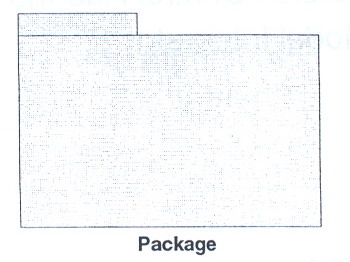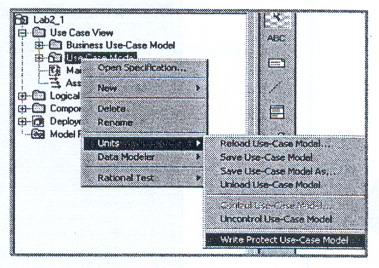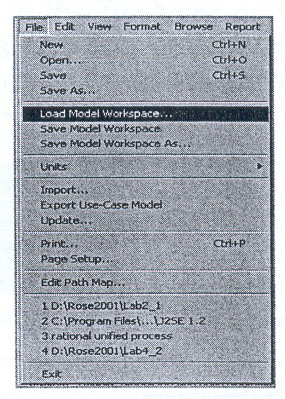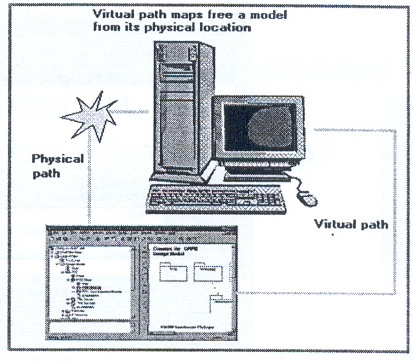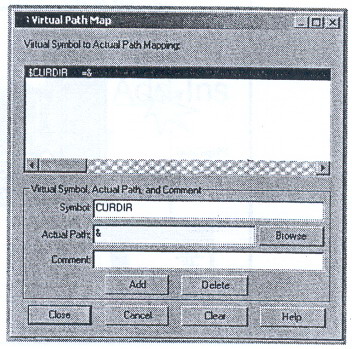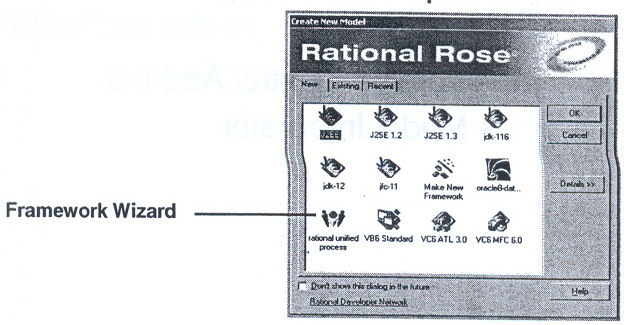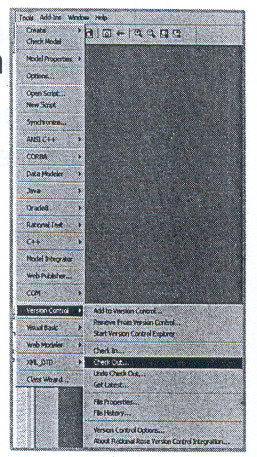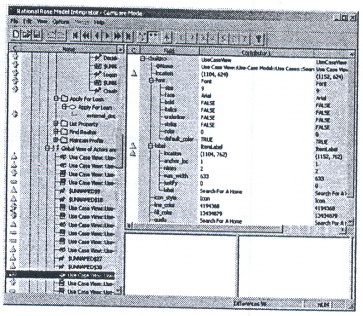Must be packages.
Are files into which Rational Rose stores all or part of the model.
-
The following model elements can be controlled units:
-
Model file itself (.mdl file)
-
Logical View and Use-Case View packages (.cat file)
-
Component View packages (.sub file)
-
Deployment View diagram (.prc file)
-
Model properties (.prp file)
-
Are configured items that a team places under version control.
Define portions of the model on which individual developers can work.
Are shared among the team in a team environment
Allow a project team to develop a model in parallel
Allow you to load parts of a model, which reduces "startup" latency, resource consumption, and maintains references to unloaded units.
-
A controlled unit can be loaded or unloaded. In Rose, A controlled unit is represented in the browser as follows:
-
If a version control system like Clear Case is used, a controlled unit must first be checked out of the system before being loaded.
Can be write enabled or protected (manually or automatically if a configuration management (CM) system is used).
-
A controlled unit may be write-protected or write-enabled depending on the file's status in the file system.
-
A controlled unit can also be write-protected or write-enabled manually.
-
A nested controlled unit, that is, a controlled unit that is contained under another controlled unit, maintains its won write protection independent of its parent.
-
If the controlled unit is write-protected, the diagram toolbar is not visible when you load the unit. You are unable to modify the specifications of the contained model elements.
-
If you use one of the Rose supported version control add-ins, a unit that is checked in to the control system is automatically write protected.
Even if you are using a version control system, you may want to write-protect or write-enable a controlled unit manually from within Rational Rose. For example, you want to load a checked-in unit, modify it, and save the result to a new file. Or, you simply want to browse a checked-out unit. Manually write-protecting the unit assures that you will not inadvertently change it.
-
After you reload the model, write-protection is no longer applicable, and you will be able to edit the file.
-
Write-protecting or enabling manually does not alter the file's access control in the file system. For example, if you load a checked-in or read-only unit and manually write-enable it in the model, you will not be able to save the unit unless you save it to a new file.